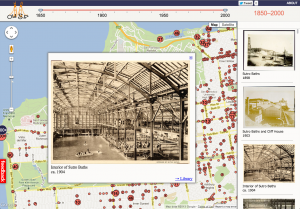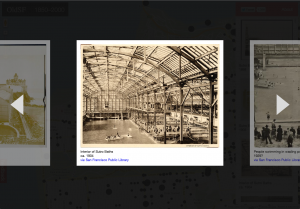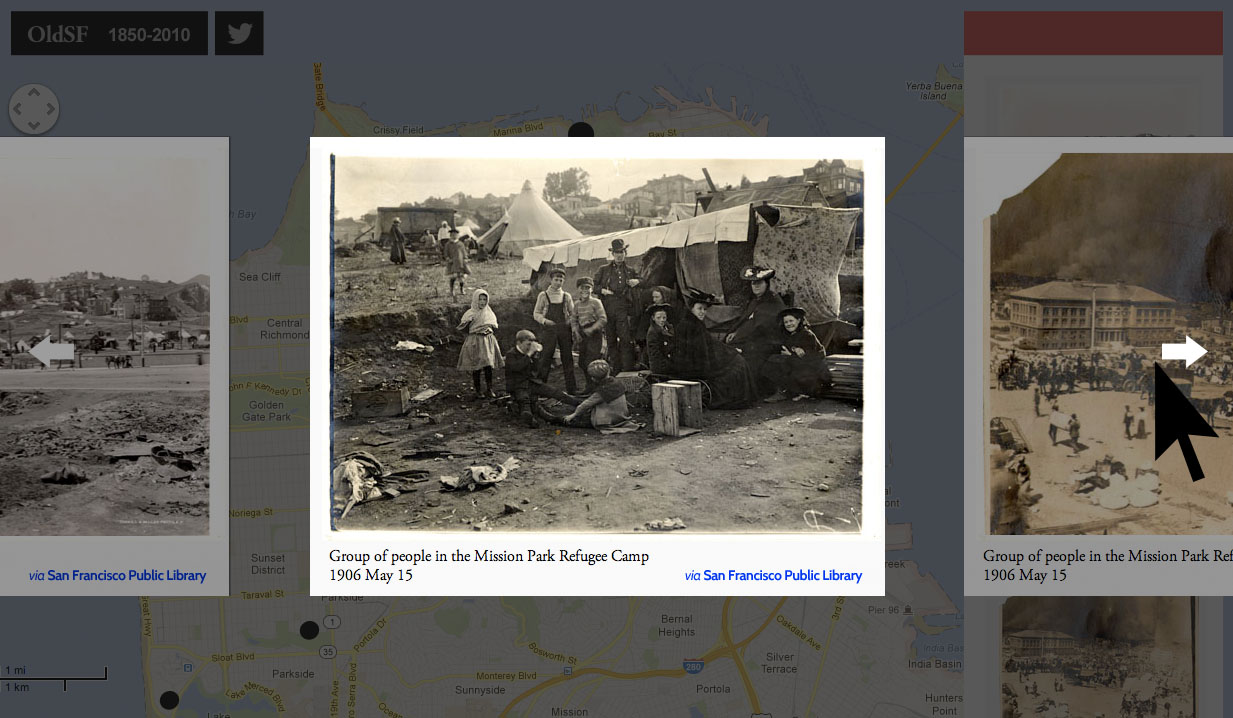01.21.13
Developing the OldSF Slideshow
If you head over to oldsf.org, you’ll find a sleek new UI and a brand new slideshow feature. Here’s the before/after:
Locations like the Sutro Baths can have hundreds of photos. The slideshow lets you flip through them quickly.
As so often happens, what looked simple at first became more and more complex as I implemented it. Here’s how that process went for the OldSF update.
It started with Raven’s mock of the feature:
I started by looking for a JavaScript library that could do most of the heavy lifting for me. Raven’s mock shows a single big image in the center with bits of the previous and next images visible on either side. After finding lots of “slideshow” libraries that weren’t quite right, I realized that what I really wanted was called a “carousel”, not a “slideshow”. After making this conceptual breakthrough, I quickly settled on jCarousel.
The slideshow/carousel was barely in place before I ran into a new problem: the images kept shifting out of place! The issue is that jCarousel lays out all the images in your slideshow in a big long line, like so:

Most of the images are off-screen. To change the “active” image, jCarousel slides the whole strip to the left or right. To save bandwidth, I try not to load images that you’ll never see. An image only gets loaded when it appears on the screen. Before it loaded, I had no idea what its width was. The long strip of images really looked like this:

If an image turned out to be wider than expected, then the browser would push all the later images farther to the right, like so:

This wreaked havoc on the carousel’s layout. It could budge the center image all the way off the screen!
At first, I told jCarousel to redo its layout whenever a new image loaded. This mostly prevented the budging, but it had a nasty side effect. Images typically get loaded when you scroll through the slideshow. This scrolling is animated. But if jCarousel redid the layout, then the animation would suddenly stop and the motion would look very janky. My first thought was to prevent the relayout during animations, and this is what I did for our initial “launch”. But a few days later, Raven told me that she wasn’t consistently seeing the correct image when she copy/pasted links to the slideshow. The layout issues weren’t gone!
The source of all this complexity was the images in the slideshow with unknown widths. So the cleanest solution was to make them known! I added image width and height to the database and propagated them through to the client. This meant that the layout never had to change when an image loaded. Using the same schematic as above, the carousel looked like this:

With the layout fixed, all the hacks I’d written melted away and the slideshow links turned rock solid.
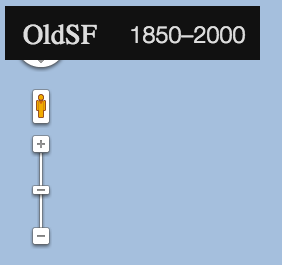 Another surprisingly tricky part involved moving the Google Maps navigation controls. In our new UI, the map uses the full window. The logo, date range selector and right-hand panel “float” above the map. When I first implemented it, I saw the mess you see to the left.
Another surprisingly tricky part involved moving the Google Maps navigation controls. In our new UI, the map uses the full window. The logo, date range selector and right-hand panel “float” above the map. When I first implemented it, I saw the mess you see to the left.
Uh-oh! I assumed this would be easy to fix—just shove the Google Maps navigation down a bit. But Google Maps doesn’t expose any CSS classes for its controls, so this turns out to be quite tricky. With some help from the API docs and this StackOverflow question I learned that the only way to do this is to create a small, invisible custom maps control which shoves all the other controls out of the way. Sheesh. The invisible control is outlined in this image:
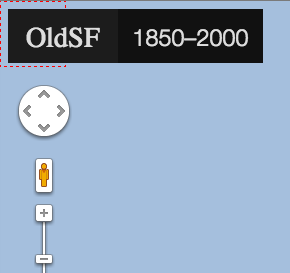
Another fun issue came up with Street View. Having Street View on OldSF is quite useful, since it lets you do “now and then” comparisons. But when we went to the full-screen map layout, we ran into this annoyance:
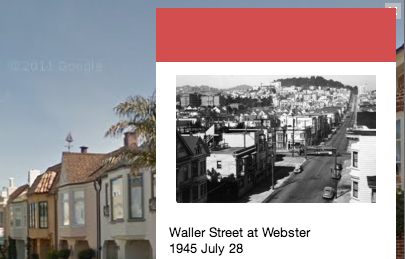 That “x” button in the top right corner is the only way to get out of street view, and it’s covered by the right-hand panel. You’re stuck! The solution here was to find the events corresponding to entering and leaving Street View. When you go into Street View, we hide our UI elements. When you leave, we show them again. Raven has suggested that it’s nice to still see the images, so in the future I may just shove the right-hand panel down a bit or provide my own exit button.
That “x” button in the top right corner is the only way to get out of street view, and it’s covered by the right-hand panel. You’re stuck! The solution here was to find the events corresponding to entering and leaving Street View. When you go into Street View, we hide our UI elements. When you leave, we show them again. Raven has suggested that it’s nice to still see the images, so in the future I may just shove the right-hand panel down a bit or provide my own exit button.
Those were three of the most interesting issues I ran into while creating this new feature. There were many, many more. Nothing is ever so simple as it seems!